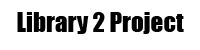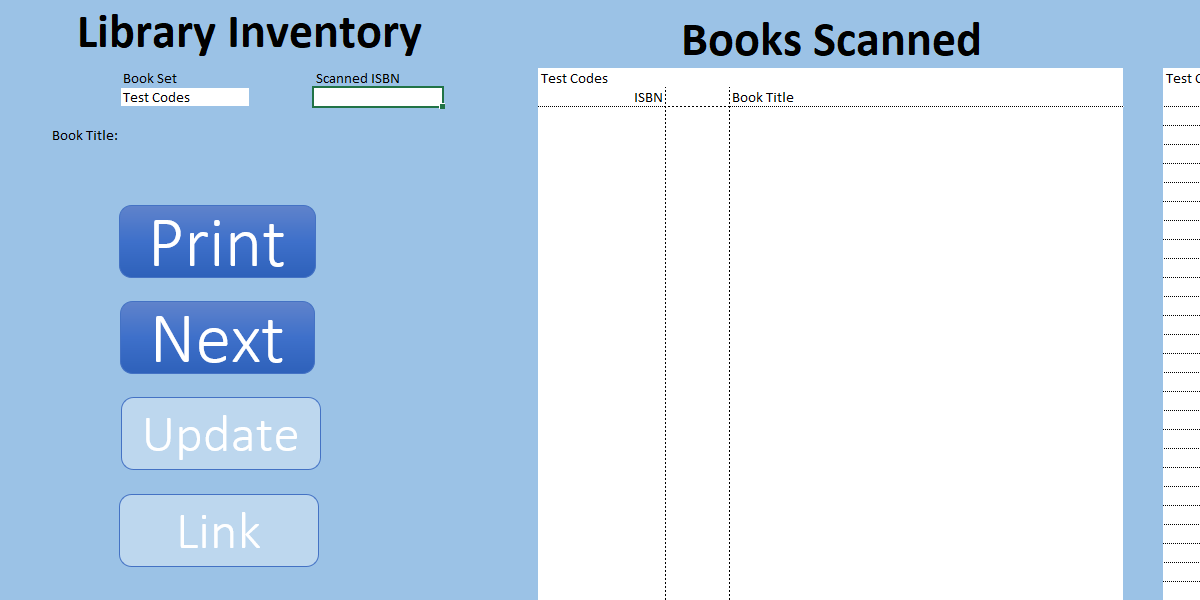|
(Optional) This text will appear in the inbox preview, but not the email body.
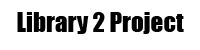 |
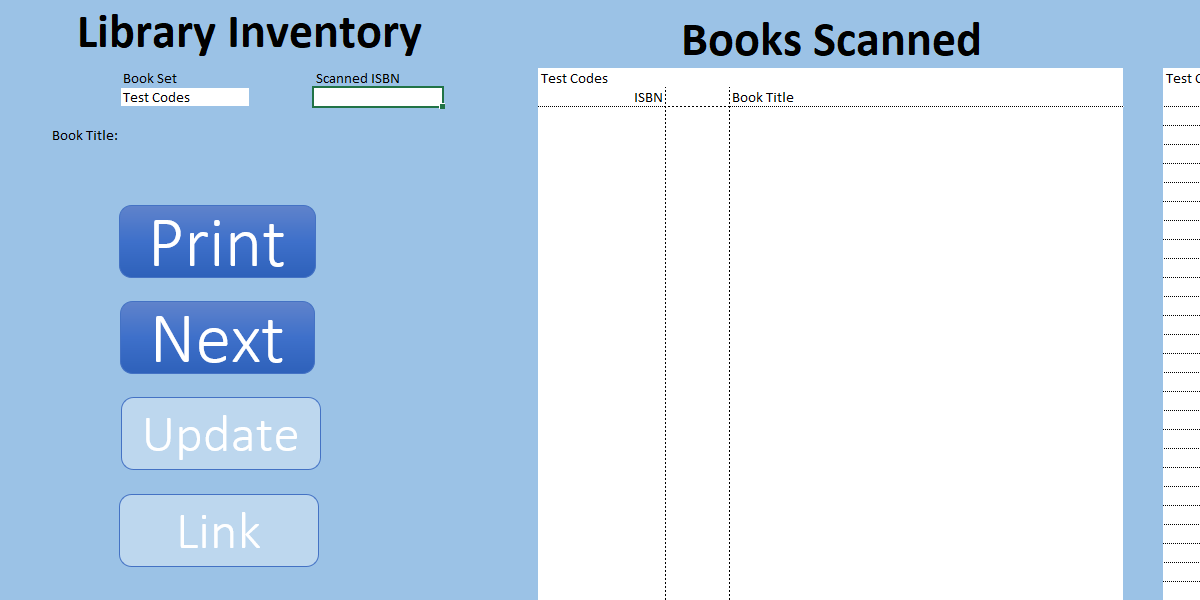 |
This Excel workbook I called the Library 2 Project. The library 2 Project was the secound version for my mother. My mother works in the library for a Home school (1-12 grade) and they purchase label and account for all the books in a set before they check it out to a family for their use. The problem comes when you must account for all the book before they would have to do this by hand. The Library 2 Project allows them to scan the ISBN number on the back of the book then print a sheet confirming or denying what books are in the set so they can do their job more efficiently.
Library 2 is an updated version of the project. In the update I wanted to address a few key issues. First issue is that the previous version had to be manually updated by each person well with 3 to 4 people working on it that doesn’t work that well so it now pulls from a google sheet meaning if one person updates theirs the other ones will get updated but with this I had to make sure that it could still work offline so it stores a local copy in the work book so it can work offline. The second issue I had with it was the general aesthetics the first version was just a blank workbook whereas the new version has a nice user input page and no tab switch along with color and formation. Those are the biggest updates that were made. |
|
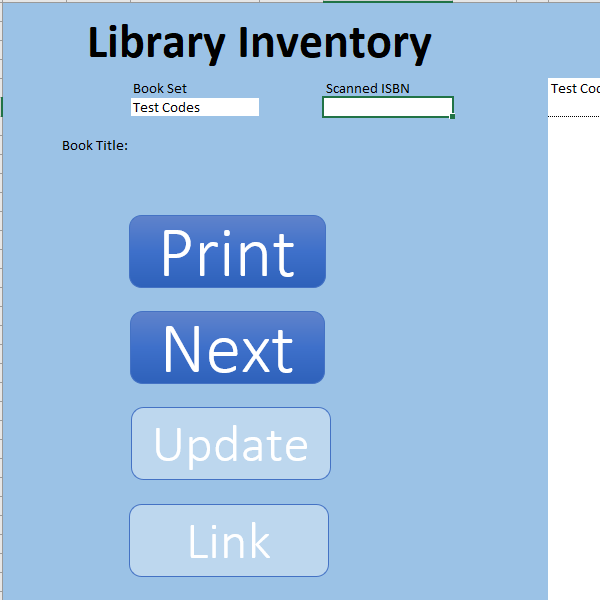 |
| When you first open it for the first time you will see something like the image above. The first thing you will need to do is click the white box in the yellow ribbon to enable Macros. Once you do that you will be able to start scanning the ISBN number (on the back of the book) for all the books you have in your set. Before scanning the isbn in the drop down box (Top left) and select the set you are scanning. |
|
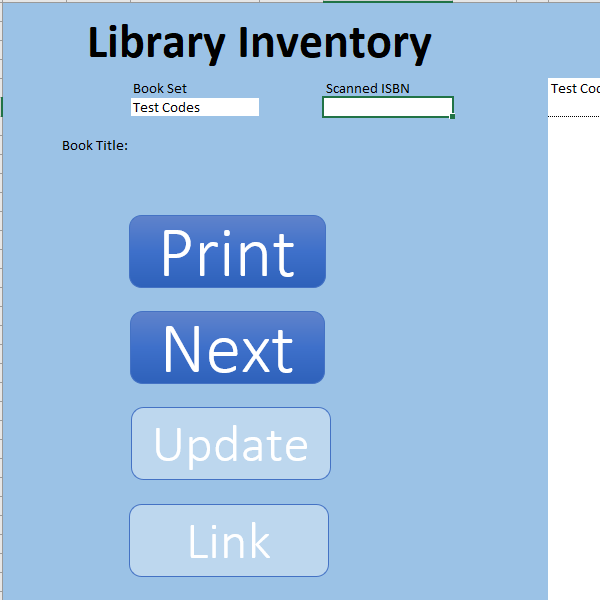 |
| Once you have scanned in all the books in the set you can go to the buttons for various things. The first button is to print the list of books in and not in the set. The second button clears all the scanned books to get ready for the next set. But leaves the set you are scanning meaning if you move to another set you need to update what set you are doing. The third button Updates the sheet when you are connected to the internet. I recommend you do it when you first open the workbook and when you update the google sheet. The last button takes you to the google sheet to update the book sets and ISBN numbers. |
|
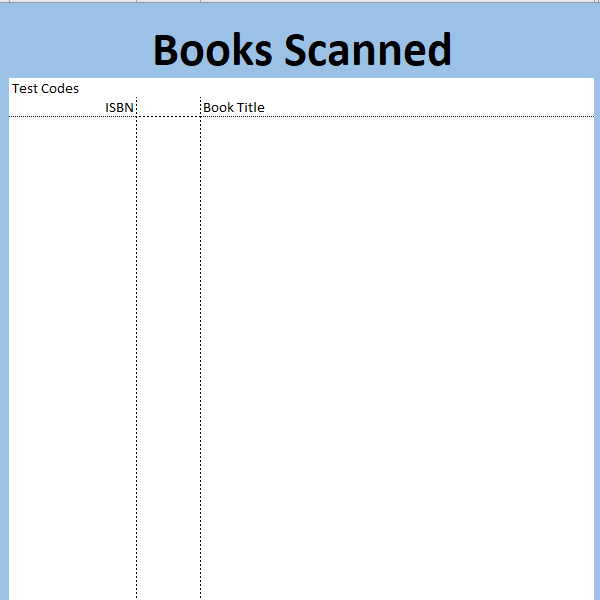 |
| This is where the books that you scanned will show up allowing you to verifiy that they all show up. |
|
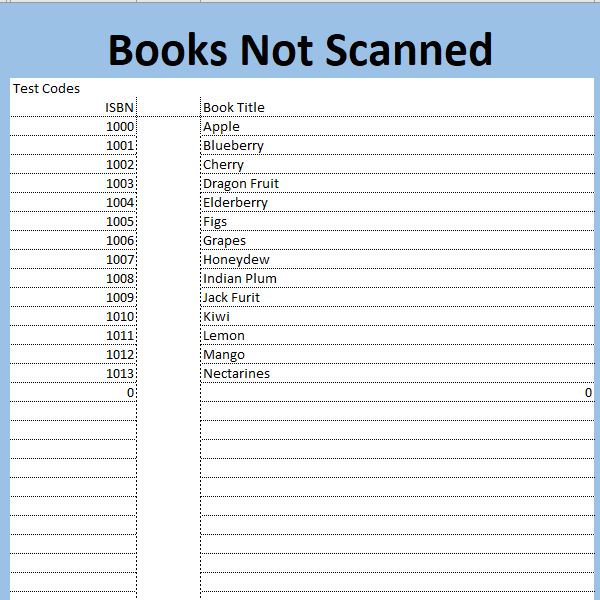 |
| This is where the books that havent been scanned will show up. |
|
|
|
|